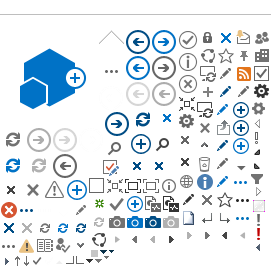The NHG Cares app is a mobile app brought to you by National Healthcare Group (NHG) as a digital tool providing various services, educational materials and clinical programmes to support a healthier lifestyle for you and your loved ones.
You can explore the app without logging in with Singpass. Please note that for first time users, you will be prompted to set up your profile before you can brosw the app.
For profile verification purposes, we recommend logging in with Singpass to access all features and in-app rewards. You may enable biometric login for easy access to the content and features.
To login with Singpass:
1. On the Home screen, tap the Gear icon on the top right corner.
2. Scroll to the bottom of the page.
3. Tap on “Login with Singpass”.
You may submit to http://for.sg/nhg-app-contact-us. Please do include screenshots/videos of the issue where possible.
To enable/disable your biometrics:
1. On the Home page, tap the Gear icon on the top right corner.
2. Under Settings section, tap on “Biometrics”.
3. Tap on “On” or “Off” to change your Biometrics setting.
You will be automatically asked to connect to Google Fit/Apple Health upon creating your health goal to seamlessly sync your data. Alternatively, to connect/disconnect to Google Fit/Apple Health manually, you can go the Settings section in the Profile page, and tap on “Health Stats”.
To connect to Google Fit/Apple Health:
1. On the Home page, tap the Gear icon on the top right corner.
2. Under Settings section, tap on “Health Stats” to enable.
To disconnect to Google Fit/Apple Health:
1. Go to your Google Fit/Apple Health app.
2. Disallow NHG Cares app to access data.
For the app to sync your health stats, please ensure that you have allowed access to your health data under the access setting for Google Fit/Apple Health.
To update your contact number or preferred mailing address:
1. Login to the NHG Cares App with Singpass.
2. On the Home page, tap the Gear icon on the top right corner.
3. Tap on “View Particulars”.
4. Tap on “Update Address/Contacts”.
5. Input your updated details.
6. Tap on “Confirm” to save.
Note: Please ensure that you are logged in with Singpass for the “View Particulars” feature to show up.
If your changes are still not reflected please try again in a minute.
Yes, your contact details will be update across all the NHG institutions, excluding NSC.
My Care Plan serves as your individualised health ally, giving you greater control in managing diagnosed conditions in partnership with your healthcare provider. It integrates information and care from different teams within NHG on a unified platform. Stay tuned for additional updates as we work on enhancing the full functionality of My Care Plan in the coming months.
Data within My Care Plan is derived from the electronic medical health records of National Healthcare Group (NHG) and National University Health Systems (NUHS), with sensitive information omitted to ensure your privacy. Diagnosis and medication from institutions outside of NHG and NUHS will not be included in My Care Plan. Should you find important information missing, please contact your NHG Healthcare Provider.
2.1.3 Where can I find my Test Results and Medical Certificate
1. Tap on “My Care Plan” on the home screen.
2. Under the “Health Info” section, tap on “Test Results and Medical Certificate”.
Health Kampung is a growing ‘marketplace’ of health and social programmes available in Central and North Singapore to help our residents be healthier and happier. Health Kampung achieves this by bringing together relevant programmes by national agencies (HPB, PA, SportsSG), local community partners, and NHG. It enables our residents to search and sign up for programmes with ease, thereby reducing friction to take action.
Health Kampung targets users residing in Central and North Singapore (Ang Mo Kio, Bishan, Geylang, Hougang, Kallang, Mandai, Novena, Sembawang, Serangoon, Simpang, Toa Payoh, Woodlands, and Yishun). Users in these areas may choose to access Health Kampung to enjoy NHG rewards and receive activity suggestions by filling up the Health Kampung questionnaire.
There is no age restriction to join Health Kampung, though there could be age or other eligibility criteria set by individual programmes.
All users of NHG Cares app can access and view the health and social programmes listed under Health Kampung activities.
You can access Health Kampung activities by tapping on the "Health Kampung" icon on the homepage.
To access Health Kampung, you will need to complete the Health Kampung questionnaire to allow us to understand your health needs and suggest activities that suit your interests.
Please note that only residents in the Central and North regions of Singapore (Ang Mo Kio, Bishan, Geylang, Hougang, Kallang, Mandai, Novena, Sembawang, Serangoon, Simpang, Toa Payoh, Woodlands, and Yishun) have access to the Health Kampung questionnaire.
Activities in Health Kampung are conducted on a regular basis by community partners operating in Central and North Singapore, national agencies and NHG. Activity suggestions are based on your interests upon completing the Health Kampung questionnaire.
On the other hand, the Healthy365 app features healthy lifestyle activities operated by national agencies and service providers commissioned by national agencies across Singapore.
To onboard Health Kampung, you will need to complete the Health Kampung questionnaire to allow us to understand your health needs and suggest activities that suit your interests.
You can access the questionnaire by going to:
1. Homepage: Tap on "Health Kampung" icon.
2. Health Kampung Activities page: Tap on "Filter".
3. Filter Health Activities page: Click on the hyperlink under "Interest".
Please note that only residents in the Central and North regions of Singapore (Ang Mo Kio, Bishan, Geylang, Hougang, Kallang, Mandai, Novena, Sembawang, Serangoon, Simpang, Toa Payoh, Woodlands, and Yishun) have access to the Health Kampung questionnaire and can onboard Health Kampung.
Unfortunately, the system does not currently allow users to redo the Health Kampung questionnaire. This will be part of future app enhancements. Stay tuned.
Completing the Health Kampung questionnaire allow us to understand your health needs and suggest activities that suit your interests.
SingPass login helps to authenticate the user. With authenticated users, it allows NHG to provide a safer environment for all app users, and also better tailor health content to users.
If you are the 1st 3,000 residents to complete the Health Kampung questionnaire and onboard Health Kampung, you will be entitled to receive a NHG Pharmacy e-Voucher. We will need a valid email address to send you the e-Voucher. Please also allow us some time to process the submission. You will receive an email informing you of the outcome, and in the event of a successful outcome, an e-Voucher will be included in the email.
If you have not provided your email address after completion of the questionnaire, you will unfortunately not be entitled to the e-Voucher.
If you have not received an email from us informing you of the outcome after 2 months, you may contact NHG Cares Services Hotline at 6333 1000 for further enquiry.
Only residents in the Central and North regions of Singapore (Ang Mo Kio, Bishan, Geylang, Hougang, Kallang, Mandai, Novena, Sembawang, Serangoon, Simpang, Toa Payoh, Woodlands, and Yishun) can onboard Health Kampung.
Upon onboarding Health Kampung, residents can enjoy NHG rewards and receive activity suggestions.
Benefits of onboarding Health Kampung include earning NHG rewards and receiving activity suggestions.
You may enjoy NHG membership perks by enrolling with a Healthier SG primary care provider. You may also enjoy additional NHG rewards by onboarding Health Kampung.
In a later release, we will have completion rewards for attending Health Kampung activities. Residents onboarded onto Health Kampung can also convert in-app completion rewards to real-world benefits.
You can access Health Kampung activities by tapping on the "Health Kampung" icon on the homepage. This will lead you to Health Kampung Activities page, where you can view a variety of health and social programmes available in Central and North Singapore.
Activities organised by National Healthcare Group (NHG) are listed under the "NHG" tab, while activities organized by national agencies and community partners are listed under the "Partners" tab. To view the full list of activities, ensure that filters are cleared.
On the Health Kampung Activity page, activities organised by National Healthcare Group (NHG) are listed under the "NHG" tab, while activities organized by national agencies and community partners are listed under the "Partners" tab.
Registration of NHG activity can typically be done in-app. To register for partners' activities, residents will have to contact the partner directly. Partners' contact details can be found in individual Health Kampung activity pages.
There are various reasons for keyword search error, including:
1. No Health Kampung activities that match the term entered in the search bar.
2. There is a spelling error.
Please try again by using a different search term.
You will be able to filter Health Kampung activities based on your selected criteria:
1. Health Kampung Activities page: Tap on "Filter".
2. Filter Health Activities page: Select your filter critiera before tapping on "Submit".
There might not be any Health Kampung activity that matches the filter(s) you have selected. You may try reducing the number of filters applied for a wider search result.
To view the full details of a specific Health Kampung activity, you may tap on this particular activity at the Health Kampung Activities page. This will lead you to the individual Health Kampung activity page where details (eg. activity description, full venue address, fees, etc.) will be provided.
If you have further enquiries, you may also contact the organiser using the contact details found in the page.
For Health Kampung activities with multiple sessions, you may view the different sessions available after tapping on "Book Activity". You may proceed to select and book one or more sessions.
Registration of NHG activity can typically be done in-app:
1. Click on the Health Kampung activity you are interested in.
2. Click on the "Book Activity" button located at the bottom of the page.
3. Provide your contact details and health declaration before confirming the desired session.
4. A confirmation email or SMS will be sent to the contact details provided within 5 business working days.
There will be instances where in-app registration for NHG activities will not be available, such as when an activity requires additional eligbiilty checks. You may contact the activity organiser for further enquiry.
To register for Health Kampung activities:
1. Click on the Health Kampung activity you are interested in.
2. Click on "Book activity" button located at the bottom of the page.
3. View booked activities under “All” or “HK Activities” under the “Appointments” page.
4. Click on the “Upcoming” button to view booked upcoming activities.
For activities that can’t be registered via NCA (partner not onboarded to Partner Portal), previous arrangement remains: Contact organiser directly to register with them. During the sign-up process, do confirm the activity details with the organiser to ensure you are signing up for your desired activity.
We are currently not able to support the booking of Health Kampung activities listed under "Partners" tab. To book for Health Kampung activities organised by partners, you may contact the organiser using the contact details found in the individual Health Kampung activity page.
To register for health activities, you will be required to provide a valid Singapore contact number. This will allow us to contact you in the event of any changes to your booking.
If you have registered for a Health Kampung activity and would like to update your contact details, you may contact the activity organiser or NHG Cares Hotline at 6333 1000.
Upon successful in-app registration for health activities, you should receive a booking confirmation via email or SMS within 5 business working days. If you require further assistance, you may contact the activity organiser. The contact details of the organiser can be found at the individual Health Kampung Activity page.
To register for Health Kampung activities, it is compulsory to complete the Health Declaration form. It helps you assess your readiness to participate in a physical activity. If you have any health concerns, please do bring it up to the activity organiser or instructor before you participate in the activity on the actual day.
For individuals with health concerns/conditions, you are encouraged to get advice from a Qualified Exercise Professional or healthcare provider before embarking on physical activities.
You may cancel or change your Health Kampung activity booking by contacting the activity organiser directly.
Residents can also cancel their booking in NCA:
1. View booked ativities under “All” or “HK Activities” under the “Appointments” page.
2. Click on the “Upcoming” button to view booked upcoming activities.
3. Select the activity to view details.
4. Click on “Cancel Booking”.
2.2.12.8 How do I mark attendance?
Residents have 2 ways to mark attendance – through phone camera app and NCA.
Through phone camera app:
1. Open the phone’s camera and scan the QR code at the activity site that is provided by the organiser.
2. You will be brought to the activity page in NCA.
3. Click on “Mark Attendance”.
4. Attendance is successfully marked.
5. If you encounter an error, please try again or approach the organiser if the issue persists.
Through NCA:
1. View booked activities under “All” or “HK Activities” under the “Appointments” page.
2. Click on the “Upcoming” button to view booked upcoming activities.
3. Click on the “Scan” icon beside the activity or select the activity to click “Scan for QR code”.
4. Attendance is successfully marked.
5. If you encounter an error, please try again or approach the organiser if the issue persists.
NHG Cares Membership is a benefits and rewards program for residents living in Central and North Singapore who have enrolled in Healthier SG with a National Healthcare Group (NHG) GP Partner or a NHG Polyclinic.
Residents staying in the Central and North of Singapore who have enrolled in Healthier SG with NHGP or a NHG GP partner automatically become an NHG Cares member.
There is no cost associated with joining NHG Cares Membership.
1. Enrolment: Download the HealthHub App to enrol yourself with your primary care provider.
2. Select your primary care provider. In HealthHub, search for a clinic by postal code, distance or keyword. Friendly staff and volunteers can assist you with enrolment at community clubs or joint testing and vaccination centres. You can type in your postal code or use the "nearby" function in OneMap to look for a community centre near you.
3. Use the Health Hub App to book your first appointment with your GP and discuss your Health Plan.
4. Complete your Health Plan and receive your Health Points.
5. Complete your Health Plan with your doctor and view it on HealthHub. Receive and redeem your Health Points on Healthy 365.Act on your Health Plan by downloading the NHG Cares App.
| E-Services | NHGP | IMH | NSC | TTSH | KTPH, ADMc | WH |
| Self-Service Appt (View, Request, Book, Reschedule and Cancel) | ✔ | View, Request, and Reschedule Appt | ✔ | View, Request, Reschedule, Cancel Appt | View, Request, Reschedule, Cancel Appt | View, Request, Reschedule, Cancel Appt |
| Mobile (Queue) Registration and Check-In | 30 minutes before appointment | Will be available in future app enhancements | | 2 hours before appointment | 2 hours before appointment | 30 minutes before appointment |
| Medication Refill Request | ✔ | ✔ | ✔ | ✔ | ✔ | ✔ |
| Test Result | ✔ | Will be available in future app enhancements | | ✔ | ✔ | ✔ |
| Medical Cert | ✔ | Will be available in future app enhancements | | ✔ | ✔ | ✔ |
| Bill and Payment | ✔ | ✔ | Will be available in future app enhancements | ✔ | ✔ | ✔
|
You will need to login via Singpass to book appointments.
In Home, “My Upcoming Appointments” section, if you don’t have any appointments, you can tap on the “Make New Appointment” button and you will be navigated to the “Book Appointment” page.
or
In the Appointments feature, you can tap on the “Add New Appointment” button located at the bottom of the page.
To book an appointment with a Specialist Outpatient Clinic, please contact the respective hospital.
You will need to login via Singpass to perform appointment reschedule/cancellation. In the “Appointment List” page, look for the appointment you want to reschedule or cancel and tap on it.
In the “Appointment Details” page, the “Reschedule” button will be displayed if rescheduling is allowed for the appointment you have selected. Similarly, the “Cancel” button will be displayed if cancellation is allowed for the appointment you have selected.
To reschedule, tap on the “Reschedule” button, select the new appointment slot you prefer and confirm the rescheduling of your appointment.
To Cancel, tap on the “Cancel” button and confirm the cancellation of your appointment.
If you are a new NHG patient, please register directly with the institution by submitting your appointment request form. Our staff will contact you to follow up.
If you are not a new NHG Institution patient, you may report to: http://for.sg/nhg-app-contact-us .
For emergency situations, please proceed to the nearest Accident & Emergency department for immediate assistance.
1. Login to NHG Cares app via Singpass.
2. On the Home or Appointment page, tap the “Register” button.
3. Fill up the Pre-Registration Questionnaire and select “Confirm” to submit.
4. Upon successful submission, you will be automatically registered and redirected to view your e-itinerary. This includes information on your assigned consultation room and queue number.
For NHGP and WH, you may register 30 minutes before the appointment.
For TTSH, you may register 2 hours before the appointment.
You may view your e-itinerary in the app by tapping on the “Check Queue” or “Appointment Queue No.” buttons.
Please proceed to the clinic counter for assistance to register for your appointment.
Please ensure that your dependent/care recipient has appointed you as their caregiver.
To add a caregiver:
1. On the home screen, tap on “Dependent/Caregiver”.
2. Tap on “My Caregivers”.
3. Tap on “CAREGIVER”.
4. Input the caregiver’s “NRIC” and tap on “Verify”.
5. Input the caregiver’s “Display Name” and “Email”.
6. Select the Caregiver’s access to your health records and tap on “NEXT”.
7. Input your mobile number and tap on “Proceed”.
8. Upon completion, you will see a “Successfully Added” screen.
To add a dependent:
1. On the home screen, tap on “Dependent/Caregiver”.
2. Under the “My Dependents” section, tap on “My Children” or “My Family & Friends”.
3. Input the requested details and tap on “Save”.
4. Upon completion, you will see a “Successfully Added” screen.
Please ensure that your dependent/are recipient has appointed you as their caregiver.
To revoke your caregiver’s access:
1. On the homescreen, tap on “Dependent/Caregiver”.
2. Tap on “My Caregivers”.
3. Select the caregiver you wish to revoke access to.
4. Click on “Revoke” and enter “Yes”.
NCA currently does not support removing of the dependent. You may access the HealthHub app to remove your dependent.
Please ensure that you have added your dependent.
To add a dependent:
1. On the home screen, tap on “Dependent/Caregiver”.
2. Under the “My Dependents” section, tap on “My Children” or “My Family & Friends”.
3. Input the requested details and tap on “Save”.
4. Upon completion, you will see a “Successfully Added” screen.
Currently, your caregiver can only access your appointments and bills in NCA.
To edit your caregiver access:
1. On the homescreen, tap on “Dependent/Caregiver”.
2. Tap on “My Caregivers”.
3. Select your caregiver that you wish to edit access to.
4. Select the respective health record types you wish to give access to your caregiver.
Do note that in NCA, your caregiver can access your appointments and bills.
1. On the “Outstanding Bills” page, select the bills you would like to pay.
2. Tap on "Proceed to Payment".
1. Tap on the Pencil icon beside "Amount to Pay" and input the amount.
2. Tap on the "Proceed to Payment" button on the Bills & Payment screen.
3. Key in all your details (i.e. payer name, payer contact email, contact number) and select your payment method.
4. Tap on the "Pay" button and you will be redirected to make payment.
Your bills may take some time to be reflected in the NHG Cares app. If you have any queries or concerns, please do not hesitate to reach out to your healthcare institution directly.
Paid bills will be reflected within three working days. If you have any queries or concerns, please do not hesitate to reach out to your healthcare institution directly.
“Test Results and MC” allows users to view their lab test results, medical certificates and hospitalisation leave ordered by clinicians from NHG and NUHS institutions.
“Lab Test Result” allows users to view their results from all public healthcare institutions whose records are available on HealthHub.
If you are unable to find your test results, please check with your care provider.
For first time users, you can select the “Learn how to improve my health” option after setting up your profile.
For existing users, you can tap the “Find out how well your body is coping with ageing” banner on the Home page.
Fill up the questionnaire and receive your recommended lesson plan.
“My Learning” contains your recommended lesson plan. You may receive your recommended lesson plan by tapping on the “Find out how well your body is coping with ageing” banner and filling up the questionnaire.
“Health Library” is a repository of educational materials (eg; articles and videos) which you can save for easy reference.
Health Tasks goals provide the convenience of syncing your Google Fit/ Apple Health data into the app, such as Steps.
Custom Goals allows you to set your own personal health goals by manually entering your goals.
You will be recommended a list of health screenings after filling up a questionnaire.
Last updated: 28 June 2024